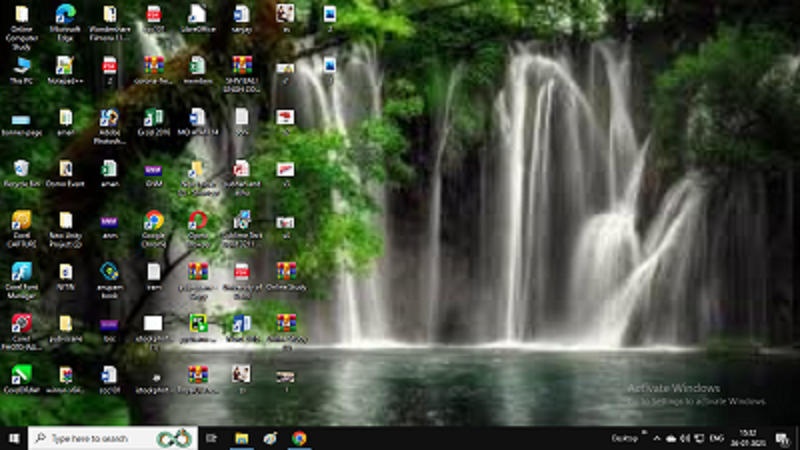Introduction Of Operating System
Operating System
An operating system (OS) is software that controls computer hardware and software resources. it provides an interface between users and devices. It provides a base for applications to run. It controls memory and file systems, and provides communication between software and hardware devices, allowing fast computing activities.

Functions Of Operating System
Types Of Operating System
There are many different kinds of operating systems. Here are some examples:
Operating System For Desktop & Laptop
Operating System For Mobile & Tablets
User Interface of windows 10
A user interface is like a bridge between people and computers. It’s what you see and interact with on a screen when using apps or websites. It includes buttons, menus, and other elements that help you control and communicate with the device or software.
Desktop
The desktop screen appears as the primary interface with which users may access their shortcuts, folders, and programs. It has a simple and simple structure that allows you create the desktop wallpaper with your favorite photos or colors. Users may also easily arrange and manage their digital workspace, which simplifies computer navigation and use.
The taskbar
The taskbar is a useful value that appears at the bottom of the screen. It has icons for your commonly used apps, a search box for fast file research, and the Start menu for fast access to all of your apps. The time, date, and alerts can be seen in the notification box on the right side. This feature helps performance by making it simple for you to jump between tasks and by having necessary tools close at reach.
Icons and Shortcuts
Icons on the desktop of a computer are graphical representations of files, folders, and applications. Icons function as symbols for simple identification.
Shortcuts work as links for quick access to files or applications. Users can interact with icons by clicking, dragging or organizing them for better navigation and job performance.


Start Menu
The Start Menu, which generally appears at the bottom-left corner of the screen, gives users an easy method to get over their computer and quickly open apps. By organizing shortcuts, pinning commonly used apps, and getting access to system features like power and settings, users can modify the Start Menu. The Start Menu’s user-friendly design and features have made it an important component of the Windows user interface, providing easy and smooth interaction with the operating system.
File Explorer
The Start Menu, which generally appears at the bottom-left corner of the screen, gives users an easy method to get over their computer and quickly open apps. By organizing shortcuts, pinning commonly used apps, and getting access to system features like power and settings, users can modify the Start Menu. The Start Menu’s user-friendly design and features have made it an important component of the Windows user interface, providing easy and smooth interaction with the operating system.

- Quick Access : To find files and folders quickly for effective file management.
- My PC: The “My PC” section of File Explorer gives you easy access to your local discs, folders, and storage devices.
- Layout : For easy and fast access to your most used navigational options and tools and to arrange your files in a way that’s ideal for you, customize the File Explorer layout.
- FIle Property : For more details, view and edit file properties in File Explorer, like size, type, and formation.
- Zip File : With File Explorer’s inbuilt zip file support, you can easily and quickly decompress and compress information for efficient file storage and transfer.
- Sort File : To allow for easier structure and faster access in File Explorer, sort files and folders alphabetically or based on other criteria.
windows In-built applications
MS Paint
Steps to open MS Paint
NOTEPAD
Windows operating systems pre-install Notepad, a simple just useful text editor. It is easy to use for writing short notes, creating short documents, and editing various types of text files(.txt) because of its simplicity.

Steps to open Notepad
WORDPAD
Windows operating systems provide a lightweight word processing application called WordPad. It gives users an easy-to-use text writing and editing facility without the complex function of more feature-rich tools like Microsoft Word.

Steps to open Wordpad
How to install Applicatications
Chrome
Ubuntu
Types Of File Extension
File extensions are used to identify the type or format of a file on an operating system. They are often represented as a dot followed by a few letters, such as “.txt” for text files. Different file extensions are supported by various operating systems. Here are some typical file extensions found on various operating systems.
- .txt - Plain Text File
- .docs , .docx - MS Word File
- .rtf - Rich Text Format
- .odt - LibraWritter File
- .pdf - Portable Document Format
- .xls, .xlsx - MS Excel
- .ods - Libra Clac
- .csv - Comma-separated values
- .ppt, .pptx - MS Powerpoint Presentation
- .odp - MS Powerpoint Presentation
- jpg , .jpeg - Joint Photographic Experts Group
- .png - Portable Network Graphic
- .gif - Graphics Interchange Format
- .gif - Graphics Interchange Format
- .bmp - Bitmap Format
- .xls, .xlsx - MS Excel
- .wav - Waveform Audio File Format
- .flac - Free Lossless Audio Codect
- .acc - dvanced Audio Coding
- .mp4: MPEG-4 video format
- .avi: Audio Video Interleave
- .mkv: Matroska Video
- .zip: Compressed ZIP archive
- .rar: RAR compressed archive
- .tar - Tape Archive
- .exe: Windows executable file
- .app: macOS application package
- .deb: Debian Linux package
- .apk: Android application package
- .html: Hypertext Markup Language file
- .css: Cascading Style Sheets
- .js: JavaScript file
- .php: PHP script