E-mail, Social Networking and E-Governance Services
Introduction
Email: Email allows for the global exchange of digital messages and speeds up communication and file sharing online. Social platforms enable interactions, content sharing, and community development by bringing people together on a global scale. E-government services: E-government uses digital technology to improve public involvement, transparency, and government services, fostering effective leadership and citizen participation.
Structure of E-mails
Usually, an email’s structure consists of the following components:
- Recipients: The email addresses (To, Cc, Bcc) of the recipients.
- Subject: A succinct title that encapsulates the email’s content.
- Salutation: The opening salutation, such as “Dear [Name],”
- Body: The primary body of the email, which contains the message.
- Concluding: A formal phrase like “Best regards” or “Sincerely.”
- Signature: The sender’s name, address, and any designations that may be pertinent.
- Attachments: Any files or documents that were included with the email as attachments.
Using E-mails
Emails make sharing documents, organising information, and communicating quickly and effectively possible. They are frequently used for formal and business correspondence, as well as for marketing, personal communications, and interacting with government agencies. Emails are also used for order confirmations, alerts, and notifications in e-commerce, which improves connectivity and efficiency across a variety of industries.
Opening an E-mail Account
Local area Network, LAN
- The procedure of creating an email account is simple. The general steps are as follows:
- Select a provider for your email service: Choose a trustworthy email service provider, such as Google’s Gmail, Microsoft’s Outlook/Hotmail, Yahoo, or another.
- View the Website of the Provider: Visit the website of the email service of your choice.
- Click “Sign Up” or “Create Account”: On the website’s home page, look for the sign-up or account creation option.
- Provide Details: Enter your name, the email address you want to use, a password, and any other necessary details.
- Verify Account and Agree to Terms: Comply with the instructions to confirm your account and agree to the terms of service.
- Finish the procedure: Configure account recovery options and carry out any other required actions.
Mailbox : Inbox and Outbox
In the context of email, the storage place where incoming and outgoing messages are maintained is referred to as a mailbox. There are normally two main folders in it:
1. Inbox: All incoming emails are routed to the inbox. Your inbox is where emails from other people arrive for you to read, reply to, or organise.
2. Outbox: Before sending, outgoing emails are stored in the outbox, a temporary folder. When you finish writing an email and click “send,” it goes from your inbox to the recipient’s outbox.
Replying to an E-mail Message
- A reply to an email entails addressing the initial message sent by the sender. This is how you do it:
- Open the email: Go to your inbox and find the email you wish to respond to.
- Select “Reply” or “Reply All”: Select “Reply” to send a message solely to the sender or “Reply All” to send a message to every recipient.
- Write Your Reply: Fill up the reply window with your message, addressing the sender and offering your response.
- Click the “Send” button to send your response back to the sender or recipients after finishing your reply.
Forwarding an E-mail Message
An email message is forwarded when it is sent to a different recipient or set of recipients. This is how you do it:
1. Open the email: Go to your inbox and find the email you wish to forward.
2. Select “Forward”: Locate the “Forward” button, which is typically indicated by an arrow pointing to the right.
3. List the recipients: Enter the email addresses of the person or people you want to forward the message to in the forwarding box.
4. Optionally Add Comments: You have the option of adding your thoughts or justifications to the communication that was shared.
5. Click “Send”: To forward the email after adding the recipient(s) and any remarks, click the “Send” button.
Searching E-mail
Finding certain emails or information within your mailbox fast is made possible by searching your emails. To search emails effectively, take the following actions:
1. Use the Search Bar: In your email’s interface, look for the search bar (it’s typically near the top).
2. Enter Keywords: Enter pertinent keywords, the sender’s name, the subject line, or any other identifying details associated with the e-mail you’re looking for.
3. Fine-tune Your Search: To get more exact results, use search criteria like a date range or particular folders.
4. Examine the Search Results: Look through the returned results to locate the needed email.
5. Use advanced search: For more complicated queries, certain e-mail systems have advanced search capabilities.
Attaching Files with E-mail
An attachment is simply a file that can be sent along with the E-mail. To attach a file follow the steps below :
- Click on the paper clip icon at the botton of the compose window.
- Choose the file you want to attach in the file upload dialog box. now click on open.
- The attachment will begin to upload.
- E- mail can be composed and click on send.
E-mail Signature
A signature is an optional block of text that appears after every E-mail you send. You can include name, contact information, title, company’s address or website :
- Open G-mail.
- At the top right, click on settings.
- In the signature section, add your signature text in the box. If you want, you can format your message by adding an image or changing in the text format.
- Enter the signature and click on the create.
- At the bottom of the page, click on save changes.
Social Networking & E- Commerce
Online user interactions and content sharing are made possible by social networking. Online purchasing and selling of goods and services is known as e-commerce. Social media influences e-commerce through social commerce and product discovery, hence the two are intertwined.
Facebook, Twitter, LinkedIn, Instagram
Popular social networking sites include Instagram, Facebook, Twitter, and LinkedIn. Facebook brings together friends and family, while Twitter allows for 140-character messaging and trending topics, LinkedIn concentrates on business networking, and Instagram is used for photo and video sharing. Each platform offers distinct characteristics that draw a variety of users from around the world.
Instant Messaging (Whatsapp, Facebook, Telegram)
Text, voice, and multimedia messages can be sent in real-time through instant messaging apps like Telegram, WhatsApp, and Facebook Messenger. WhatsApp is renowned for its end-to-end encryption and ease of use. The social network’s integration of Facebook Messenger makes it easier to communicate with pals. Users who are tech-savvy may find Telegram’s emphasis on security and features like channels and bots interesting.
Introduction to Blogs
Blogs, often known as “weblogs,” are online forums where people or organisations can express their ideas, information, and opinions on a range of subjects. Using written content, bloggers can express themselves and interact with readers on blogs, which act as digital diaries or periodicals. They address a wide range of topics, such as fashion, personal growth, technology, travel, and lifestyle. Incorporating text, pictures, and other multimedia elements into their posts, blogs frequently encourage reader comments that serve as forums for dialogue. Online groups and dialogues are now influenced by blogs as reliable sources of information and entertainment.
Basics of E-Commerce
Online purchasing and selling of goods and services is known as e-commerce. Setting up online stores, safe payment methods, order processing, and shipping are all involved. For both customers and businesses, ease and worldwide reach are provided by product descriptions, user evaluations, and mobile commerce.
Netiquettes
Some netiquettes are as follows :
- Using all upper case letters while writing messages is considered shouting.
- Don’t use offensive language.
- Theft, stalking, bullying all are crimes in the cyber world.
- Mind other people’s privacy.
- Use clear and simple language.
- Use proper spellings and grammar to be easily understood.
- Don’t share your personal information or exchange personal remarks in public chat rooms.
Overview of e-Governance Services like Railway Reservation, Passport, e-Hospital (ORS)
Digital technology is used by e-governance services including Railway Reservation, Passport, and e-Hospital (ORS) to improve citizen services and streamline administrative procedures:
1. Railway Reservation: Through official websites or mobile apps, e-governance in railway reservation enables travellers to purchase train tickets online. Train availability, seat selection, and safe online payment options are all available to passengers. By issuing e-tickets instead of paper tickets, less paperwork is generated, and there is less waiting in queue at stations.
2. Passport Services: Online applications for new passports and passport renewals are now possible thanks to e-governance in this area. The procedure entails completing application forms, making appointments, and electronically submitting necessary papers. Online monitoring provides real-time updates on application status, speeding up and streamlining the passport issuance procedure.
3. e-Hospital (ORS – Online Registration System): e-Hospital, often referred to as Online Registration System (ORS), makes it easier for people to schedule appointments with doctors and use online healthcare resources. Patients can register online, schedule doctor appointments, and access their test results and medical information online. This solution shortens wait times and enhances management and access to healthcare.
These e-governance systems have several advantages, including improved accessibility to services, decreased administrative burden on government agencies, and increased comfort for citizens. Traditional government procedures have been changed by e-governance, which has made them quicker, more effective, and more user-friendly.
Accessing e-Governance Services on using 'UMANG APP'
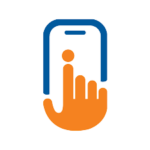
The Indian government created the smartphone app UMANG (Unified smartphone Application for New-age Governance) to give users access to numerous e-governance services on a single platform. Users can access a variety of government services and programmes by downloading and installing the UMANG app on their cellphones.
Here is how to use the UMANG app to access e-governance services:
1. Download and install the UMANG app: On your smartphone, go to the appropriate app store (the Apple App Store for iOS users or the Google Play Store for Android users). Install the app by searching for “UMANG – Unified Mobile Application for New-age Governance”.
2. Registration: Open the UMANG app after installation and finish the registration process. You must enter your mobile number and verify it with an OTP (One-Time Password) that will be issued to your listed cell number.
3. Select the Desired Service: Once you’ve registered, you can browse the range of e-governance services offered by the UMANG app. These services include Passport, EPFO, PAN, Aadhaar, GST, Railways, Healthcare, Education, and many other government offices and programmes.
4. Login and Access Services: You might need to log in using the appropriate credentials in order to access a specific service. You must sign in using your Passport Seva credentials, for instance, if you wish to access Passport services. You could utilise your Aadhaar number or other pertinent login information for other services.
5. Explore and Use Services: After logging in, you can explore the app to find the particular service you need. An intuitive user experience with simple menus and instructions is offered by the app.
6. Use E-Government Services: After using a certain service, you can use the associated e-governance resources. For instance, you can use the corresponding areas of the app to check your EPF balance or submit a passport application.
Digi Locker
The dollow benefite of this service are :
- Digital Locker makes it easier to validate the authenticity of document as they are issued directly by the registered issuers.
- Citizens can access their digital document anytime, anywhere and share it online. This is convenient and time saving.
- Self – uploaded documents can be digitally signed using the eSign facility.
- It reduces the administrative overhead of Government departments by minimizing the use of paper.


